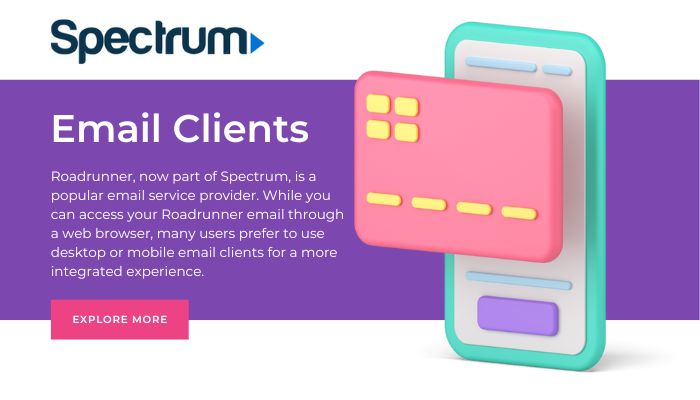Roadrunner, now part of Spectrum, is a popular email service provider. While you can access your Roadrunner email through a web browser, many users prefer to use desktop or mobile email clients for a more integrated experience. This guide will walk you through setting up your Roadrunner email on various email clients.
General Settings
Before we dive into specific email clients, here are the general settings you’ll need:
- Incoming Mail Server (IMAP):
- Server:
mail.twc.com - Port: 993
- Security: SSL/TLS
- Outgoing Mail Server (SMTP):
- Server:
mail.twc.com - Port: 587
- Security: STARTTLS
- Username: Your full email address (e.g.,
[email protected]) - Password: Your Roadrunner email password
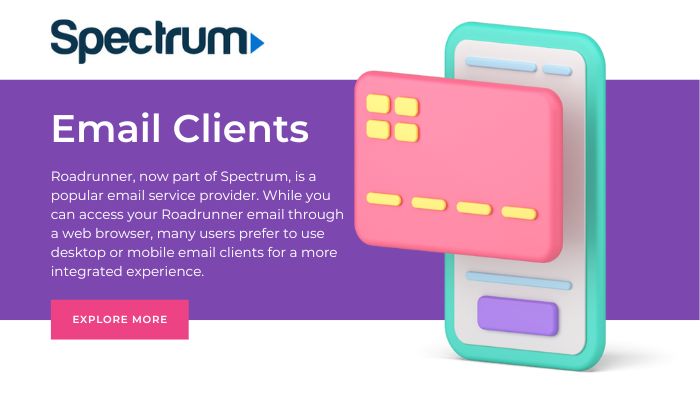
Setting Up Microsoft Outlook
- Open Outlook and go to File > Add Account.
- Enter your email address and click Connect.
- When prompted, enter your password.
- If automatic setup fails, click “Advanced options” and then “Let me set up my account manually.”
- Choose IMAP as your account type.
- Enter the server settings as listed in the General Settings section above.
- Click Next and allow Outlook to test the connection.
- Once successful, click Finish to complete the setup.
Setting Apple Mail
- Open Apple Mail and go to Mail > Add Account.
- Select “Other Mail Account” and click Continue.
- Enter your name, email address, and password, then click Sign In.
- If automatic setup fails, you’ll need to enter the server information manually:
- Choose IMAP as the account type.
- Enter the incoming and outgoing server details as listed in the General Settings section.
- Click Sign In to complete the setup.
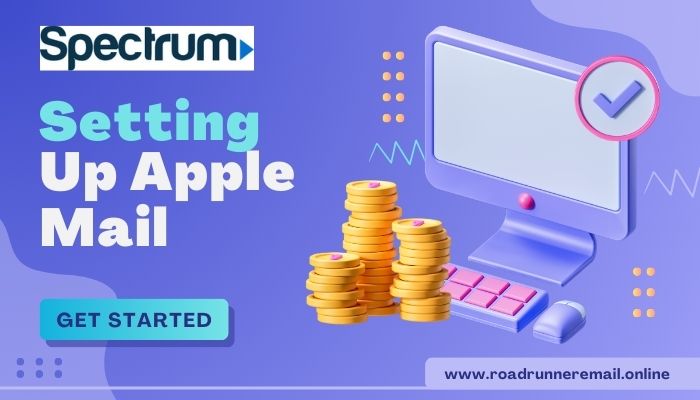
How to Setting Up Gmail App (Android)
- Open the Gmail app and tap the menu icon.
- Tap Settings > Add account > Other.
- Enter your Roadrunner email address and tap Manual setup.
- Select an IMAP account.
- Enter your password and the server settings as listed in the General Settings section.
- Tap Next and adjust any additional settings as needed.
- Give your account a name and tap Finish to complete the setup.
Setting Up iOS Mail App
- Go to Settings > Mail > Accounts > Add Account > Other.
- Tap Add Mail Account.
- Enter your name, email address, password, and a description for the account.
- Tap Next. If automatic setup fails, you’ll need to enter the server information manually:
- Choose IMAP as the account type.
- Enter the incoming and outgoing server details as listed in the General Settings section.
- Tap Next and select which features you want to use (Mail, Contacts, Calendars, etc.).
- Tap Save to complete the setup.
Troubleshooting
If you encounter issues while setting up your email client, try these steps:
- Double-check your username and password.
- Ensure you’re using the correct server settings.
- Check your internet connection.
- Temporarily disable any firewalls or antivirus software.
- Contact Roadrunner support if problems persist.
By following these instructions, you should be able to set up your Roadrunner email on the most popular email clients. Remember to keep your email password secure and update it regularly for optimal account security.